







Download More (135) HD Wallpaper)
|
|
|||||||||||||||||||
PeToUSB 3.0.0.7 is licensed as Freeware for the Windows operating system / platform. PeToUSB is provided as a free download for all software users (Freeware).

What happens if I get an alert?
If active alerting is enabled, Intel® Active Monitor will detect if a sensor has crossed a threshold. If you have all alerting methods enabled (refer to Active Alerting Options), you will be notified of the alert with a pop-up message, an audio alert, and the Intel Active Monitor icon in your system tray turning red and flashing. Double-clicking on that icon opens Intel Active Monitor. The application opens to the scene displaying the alert.
If active alerting is disabled, Intel Active Monitor is not monitoring your system and will neither detect nor notify you of an alert, if the application is closed. When you click the Help button to open the Alert Response topic, you will note that it has been designed to provide you with needed information in the event of an alert. Click on the Alert History button to open the View Alert History window, where you can view all recent alert activity.
Where can I get more information about heatsinks and fans?
All you need to do is check our cooling guide right on this site. We provide Technical Product Specifications as well as installation instructions for your specific Intel® Board. Intel® Active Monitor has been qualified only with the heatsink, fan, and processor combinations listed for Intel® Boxed Processors. In addition, the heatsink must also be properly installed with adequate thermal grease.
Why are some of my system fan(s) not spinning without an alert appearing?
Variable fans will only come on when the system requires extra cooling. In this case no alert message is generated by the sensors.
How does a variable fan work?
The variable speed fan turns on and off in response to your system's thermal conditions. The speed of fan rotation (rpm) depends on the specific temperature in the monitored system zone. For example, the fan speed increases as temperature in the zone rises.
Why do I receive an alert after I removed a fan?
Intel® Active Monitor assumes the removed fan has failed. You need to redetect all fans in the system. In order to accomplish this, you need to uninstall and then reinstall the Intel® Active Monitor program so the system can correctly detect all fans in the new configuration.
Why is the System Info screen reporting a PC600 memory speed when I have some PC800 RIMMs installed?
Rambus memory speeds are not unlike that of PC100 or PC133, in that system memory runs at the lowest memory module speed that is installed in your system. If you were to mix PC100 and PC133 on your motherboard, the fastest memory speed would be PC100. Likewise, if you have mixed PC800 with PC600 on your motherboard, the system will report the speed of the PC600. Although you could mix these modules in a pinch (an emergency) doing so is not recommended for long term use. You should ensure that all installed memory modules are of the same type, and preferably the same manufacturing lot, to obtain optimal performance. If you need more information about your memory configurations, please contact us.
Error Messages and Possible Causes
Listed below are the error messages that you may see. After the message there is one or more possible cause(s) that may explain why you received the error message. There may also be suggestions for resolving the error. | ||
Error Messages: An essential file is missing. The name of the missing file will appear after the error message. That file has been deleted or moved from its original location. Reinstall the application. An unspecified internal error occurred during initialization.
You are running this application on a system without functioning monitoring hardware. Fan x has stopped or slowed (fan x can represent either fan 1 or fan 2). Your fan could be failing because:
Your system may have more than one fan. Check all of the fans to see if any of them have been disconnected or are blocked by a foreign object. If all fans are connected and free of foreign objects, a fan may need to be replaced. Contact your system manufacturer for technical support. If you have added, changed, or removed a fan, you will need to uninstall and then reinstall the Intel® Active Monitor program to re-register and then accurately monitor your system's fan(s). The Intel® Active Monitor program may generate alerts continually until reinstalled. An unknown fan in your system has stopped or slowed. An application DLL is invalid. You will need to uninstall and then reinstall the Intel® Active Monitor application. | ||
Voltage Error Messages: These are the possible voltage error messages. In the case of the voltages, voltage x can represent any voltage from voltage 1 to voltage 4. The voltages those labels may represent include: 12 Volt, -12 Volt, 5 Volt, -5 Volt, 3.3, CPU Core, CPU I/O, and 1.5 Volt. Voltage x has gone outside of its recommended range. If your system's voltage went outside of its recommended range, your power supply could be failing, and here are some reasons why:
If you receive alerts often or if your system remains in an alert state for an extended period of time, you should make sure your system has adequate cooling and/or a surge protector. Check to make sure that the power supply is adequately cooled:
An unknown power supply voltage has gone outside of its recommended range. Most likely cause: The CPU in the system runs at a voltage that was not known at the time this software was developed. You may want to verify the required CPU voltage, and if correct, visit Intel's Web site and check for an update to the software. | ||
Temperature Error Messages: Your processor has exceeded its recommended maximum temperature. Your processor's temperature could have exceeded its recommended range because:
Check the processor and system fan(s) to see if any have been disconnected or are blocked by a foreign object. If they are still connected and free of foreign objects but are still not operating properly, they may need to be replaced. Make sure that there is proper airflow in and around your system. Make sure your system is not located too near walls or in corners. If vents in the system become blocked, airflow to the fans may be restricted. Your system should be kept in a room that has adequate cooling; the room's ambient temperature should be below 90 °F (32 °C). Check that the processor's heatsink has been installed properly. Inadequate thermal grease on the heatsink can cause unusually high processor temperatures. Make sure your system's I/O (disk, floppy, CD-ROM, etc.) cables aren't restricting airflow in the system. Your system has exceeded its recommended maximum temperature. Your processor's temperature could have exceeded its recommended range because:
Recommended resolutions:
|
| Other Troubleshooting Tips The troubleshooting issues are shown in bold, while the potential cause(s) are shown in regular font. | |
Intel® Active Monitor does not display all of my fans. Intel® Active Monitor supports up to three fans. A fan can be monitored only if all of these requirements are met.
Note: Your system may have standard fan connectors which may be monitored, and may also have optional fan connectors, which are not monitored. To determine which fans are standard, refer to the motherboard's Quick Reference Guide, which came in the box with the system, or the motherboard's Technical Product Specification (TPS) at Intel Desktop Board Technical Specifications and Updates. I changed my fan and now the fan sensor generates alerts continually. Intel Active Monitor conflicts with other monitoring software. The application window does not resize. |
| 12.10 Megapixels | 36.00x zoom | 3.0 inch LCD |
|---|---|---|
Review Summary: With a zoom that's both remarkably wide and extremely long, the Nikon P500 exceeds all expectations in a long zoom digital camera with only a few optical compromises. This is the camera you grab when you don't want to heft the SLR and a bag full of lenses.
by Shawn Barnett and Stephanie Boozer
Review Posted: 05/25/2011
Perhaps the ultimate all-in-one digital camera, the Nikon P500 is like having a digital SLR and a very large bag of lenses and adapters, all compressed into one small, light package.
While long zooms used to be limited at the wide-angle end, the Nikon P500 sports an ultra-wide-angle lens, starting at 22.5mm! That means less stepping back to get it all in; in fact, many users will do well to zoom in a bit for most photographs. That's made easier thanks to the inclusion of an additional zoom control on the side of the lens, which helps you remain a little more steady as you zoom all the way in to 810mm equivalent. That's such a long zoom that though Vibration Reduction helps, it's hard to keep on target without a steady hand.
A 12.1-megapixel backlit CMOS sensor is optimized for good performance in low light, and the Nikon P500's EXPEED C2 dual image processor lends a hand to make the Nikon P500 a zippy performer in more ways than one. The speedy processor also enables a few special modes, including Easy Panorama and Backlighting/HDR modes.
A continuous mode can capture up to five frames at eight frames per second, as well, making the Nikon P500 a great choice for casual sports shooting. Video is another major feature of the Nikon P500: it can record Full HD movies (1080p) with stereo sound.
Further sweetening the deal is a high-resolution, 3-inch, tilting LCD for grabbing shots from more aggressive angles. At 921,000 dots, the Nikon P500's LCD is great to work with, making focus checking that much more easy.
The Nikon Coolpix P500 started shipping in March 2011 for US$399.95, and is available in black and red.
by Shawn Barnett
One of Nikon's most popular digital camera lines is its long zoom series, a dominating force now led by the 36x Nikon P500. The P500 breaks new ground, not just with its surprisingly wide-angle starting point of 22.5mm, but also with its 810mm equivalent telephoto reach, one that can retrieve details you literally can't see with the naked eye. Such dramatically different focal lengths bring with them various potential problems, which we'll cover. The problems are obvious, really; nor are they detrimental to the camera overall, they're just issues to understand when shooting a camera that covers such extremes. See "Shooting with the Nikon P500" below for more details.
The Nikon P500 is its usual small, light, handsome self, with only a few immediately obvious modifications from its predecessor, the P100. First, and relatively prominently in the photo at right is the new alternative zoom toggle on the side of the lens barrel. Though the zoom around the shutter button still works, you can use this new zoom toggle to best advantage when zoomed out to 810mm, as it encourages a two-hand hold for greater stability, whether you use the electronic viewfinder or the LCD.
The rubber grip now has a diamond-cut texture wrapping around the front. It not only looks cool, it improves the grip noticeably. Just inside the grip surface, there's a raised ridge to help your fingertips get a good hold, even when you carry the camera without a strap, as I usually do. It's reassuring, and truly functional design. Above right of that is the very bright amber AF-assist lamp. Just above the left zoom toggle is the flash release button, where most everyone with long zoom or SLR digital camera experience expects it to be.
On the back, the 3-inch LCD dominates the area, protruding from the back as it does to make room for the vertically articulating mechanism. The screen swivels up more than 90 degrees for easy ground-level shots, or down almost 90 degrees for over-the-crowd shots.
The LCD is further enhanced with a higher-resolution screen: the 921,600 dots usually reserved for the big digital SLRs, impressive at this price point. The 230K-dot EVF is a lot more granular than the rear LCD; the eyepoint is good enough, though, that my glasses don't touch the rubber eyepiece, which is better than most inexpensive SLRs.
Left of the electronic viewfinder is the display selection button, with which you choose between the LCD and EVF, and the dioptric correction dial juts out from the side of the EVF. The DISP button cycles through three available display modes, and the relatively unique Movie mode selector/Record button is right of that; its switch chooses between the pre-selected High-speed (HS) and High-definition (HD) movie modes. A press on the red center button starts and stops recording.
Right of that, the Command dial allows cycling through exposure options, like Program Shift, where you change the combination of shutter speed and aperture while the camera maintains the proper exposure for the scene. When shooting in full Manual mode, pressing the right arrow key on the Four-way controller switches between aperture and shutter speed settings, which you can then adjust with the Command dial.
Menu, Playback and Delete buttons are pretty straightforward, and the Four-way controller is also easy to understand. A simple rubber pad serves as a thumbgrip, reinforced by a subtle but effective ramp at the far right.
The top view shows a very SLR-like top deck, with a better look at the flash button on the left side, and the stereo mics just above the flash. The Mode dial is right of that, with pretty stiff detents, but the unfortunate ability to rest between click positions, as is inadvertently shown in our product shot at left. I didn't have a problem with this, but it can cause confusion now and then.
Almost invisible in this shot is the small black Continuous mode button, which brings up a small list of available continuous modes, including high speed, low speed, and pre-capture.
The power button is ringed by a green light when first powered on; it also gives you charge status when the Nikon P500 is connected to a computer or charger via USB, glowing a bright orange while charging, green when fully charged.
Small metal strap lugs are better for video, because the cloth-to-metal contact creates little noise. Nikon uses D-rings on their SLRs, which raises the likelihood of such close rattling sound entering videos made with the cameras.
Sensor and processor. Normally reserved for SLRs, this section is warranted for the Nikon P500, because it has some special hardware under the hood. Its 12.1-megapixel CMOS sensor is designated "backside illuminated" because it is engineered such that the sensitive side of the sensor has no layers of metallization casting shadows on the light-sensitive areas; instead, all that "wiring" is on the other side of the sensor. This means more light reaches each photosite.
Making the deal more sweet is the new Expeed C2 dual image processor. The new processor is said by Nikon to speed up image processing, allow for more careful noise reduction, and correct lens distortion for both stills and movies before either are saved to the card. Special video speeds and even high-speed still modes are possible thanks to this new processor.
Lens. Ranging from 22.5 to 810mm is an impressive feat for any $400 digital camera to achieve. Note, though, that the maximum aperture is f/3.4 at the wide end--smaller than the P100's f/2.8--zooming to f/5.7. Still, to the experienced long zoom photographer, it'll be an amazing tool. Of course, the problem with making a camera that goes to extremes is that that's where most of its users will use the camera, at least at first. Most everyone shoots pictures of their friends and social events at the default setting, which is usually the widest angle available. The Nikon P500's widest setting is too wide for most people-pictures, introducing distortion that stretches heads and distorts bodies with unflattering results. On the positive side, it grabs darn near everything that comes within sight of the lens, at least compared to any other long zoom digicam you've ever used.
At the telephoto end you run into the opposite problem: Finding your desired subject among the rapidly shifting image presented in the viewfinder. The view at 810mm is so tight that you'll want to start about halfway zoomed and track it in as the zoom progresses to help keep on target; otherwise it's like trying to find a star through a telescope. And once you've found it, the next problem is holding the camera steady enough to keep it framed, let alone get a blur-free shot. Nikon employs both sensor-shift image stabilization and electronic image stabilization, which we presume is digital image tracking by cropping the image somewhat and letting the processor track motion, contributing a little extra correction by moving the image capture area as well. And even with all that, two of our most stable SLRgear stabilization-testing shooters had trouble keeping a subject centered at that focal length.
In short, the message is that experienced long zoom users seldom shoot at the extreme ends, especially for people pictures, instead zooming enough to crop the extraneous matter from the frame, leaving only the subject. That's the beauty of a zoom that's so long and so wide; you have that many more choices.
Menu. Mostly unchanged from the previous model, the Menu is comparatively well organized, with items you'd most want to change right at the top of the list: Image Quality, Image Size, Optimize image, White balance, and ISO sensitivity at the top of the list.
Auto panorama modes. The dual processors also allow for a new trick for Nikon: Easy Panorama. Rather than shoot a series of carefully captured images and have them stitched in the camera or on a computer, the Nikon P500 allows you to capture either 180-degree or 360-degree panoramic images by just pressing the shutter and sweeping the camera over the image area. It's pretty straightforward, and seems to work pretty well. Once you press the shutter button in this mode, the camera prompts you with a cross with four arrow tips, telling you that you can sweep in any one of four directions: up, down, left or right. Once you start to move in a direction, the camera starts capturing, and a small slider appears on the bottom of the screen, indicating how much further you need to sweep. When it reaches the end, the Nikon P500 starts to process and save the image. It also works with the camera oriented vertically.
The 180-degree panorama option sweeps output a 3,200x560-pixel image, while 360-degree sweeps yield a 6,400x560-pixel image.
Continuous. The Nikon P500 can capture five full-resolution images at about 8 frames per second in a single burst. That's as fast as a high-end digital SLR, though buffer depth is quite shallow. Some of the competition in this category can do up to 10 and even 40 frames per second, for reference.
Like those others, namely the Sony HX1 and Casio FH20, the Nikon P500 does some other tricks with this high speed capture capability. Separated into separate Scene modes on the Mode dial, these multi-shot modes capture several images and combine them into one to compensate for difficult lighting situations. Backlighting Scene mode, for example, captures several images at different shutter speeds to capture both the shadows and bright highlights and merge them to create a special HDR (High-dynamic-range) image right inside the camera; in all instances I've tried it, the camera has asked me to raise the flash before it would take the shot. Night Landscape mode is also more sophisticated, capturing up to five high shutter speed images into one single image and combining them into one, allowing a user to get a shot in low light that would normally require a slow, non-handholdable shutter speed. The traditional Night portrait mode, which still uses a flash (the camera insists), is also enhanced by capture of separate images, one with flash, the others without, to create a well-lit image that maintains the ambient light in dark settings.
Of course, there's also the new pre-capture mode, which uses the power of CMOS sensor and processor to continuously capture images before you press the shutter button; unfortunately, the Nikon P500 reduces the image size to 2 megapixels in this mode. You can also opt for 120 frames per second at 1 megapixel or 60 frames per second at 2 megapixels. Old Nikon standbys like Best shot selector (BSS), Multi-shot 16, and the Interval timer are also part of the Nikon P500's drive mode options.
Movie High Speed vs. High Definition. Movie options are split between High Speed and High Definition, and you can rapidly choose one or the other with the Movie mode switch on the back of the camera. Which of the many modes you choose to use within those two options must be preselected in the Movie menu. Movie modes include 1,920 x 1,080 Fine, 1,920 x 1,080, 1,280 x 720, 960 x 540, and 640 x 480, all at 30fps, recorded in H.264/MPEG-4 format. High speed options include 320 x 240 at 240 fps, 640 x 480 at 120 fps, 1,280 x 720 at 60 fps, and 1,920 x 1,080 at 15 fps.
Storage and battery. Images and video are stored on SD, SDHC, and SDXC cards, and there's a built-in memory of 102MB. Nikon recommends using SD cards with a speed Class of 6 or higher for recording HD video.
The Nikon P500 uses a slim 3.7V, 1,100mAh rechargeable lithium-ion EN-EL5 battery, capable of capturing up to 220 shots, or about 1 hour and 20 minutes of 1080p recording.
Easy access to the functions I want is the main feature I look for in a digital camera, and the Nikon P500 gives me that. Some cameras are so capable, it's blinding to dig into the menus, and you have to if you want to change major settings. I don't feel that way with the Nikon P500. And as I mentioned in the menu section above, when I do go into the menus, I find what I need right up front. I like that.
Wide and Tele. Yes, the window on the bottom is the window at the top of the building in the wide shot.
Compared to the P100, one of the Nikon P500's basic features are more readily accessible: Drive modes. That's as it should be, especially in a camera with such a wide array of available drive modes. Nikon's Best Shot Selector mode is one of the more consistently offered and consistently ignored features that now has more reason to be publicized. The fact is that even with dual image stabilization, it can be difficult to get a tack sharp shot at full telephoto with the Nikon P500. Its 810 millimeters equivalent at maximum telephoto is a loooong lens, and handholding it is tough. But with BSS on, just hold the lens on target as well as you can, and hold the shutter button down. The Nikon P500 will capture ten images and choose the least blurry shot to save to the card. It's not perfect, because the image jumps around so much, making it difficult to frame at 810mm, but it's a good idea if you really want that shot and don't have a tripod or other object at hand against which to brace the camera.
The Nikon P500 is just the right shape and size for a day at the airshow or the park. It's not too cumbersome hanging around your neck, and fits well in a hand when I feel the need to protect it or keep it at the ready. I love the grip, though I do worry that it might chafe a little on more tender hands with the diamond pattern it has up front. My reviewer's hands are fine so far, after two days of using the Nikon P500, so those with rougher jobs than manning a keyboard all day should be just fine.
Though I like the new zoom control on the left side, I find myself still using the zoom ring around the shutter, since most of the cameras I use have their zoom control there. With my fingers under the lens barrel, my thumb finds the control instantly, but I'd have to train it to handle the subtle motion necessary to zoom like that. It's also a little more useful when using the EVF rather than when I'm holding the camera out in front of me; when using the EVF, the camera is braced against my face well enough that using the more traditional zoom toggle is just as easy.
A bag of lenses. It really would take a bag of lenses to make an SLR do what you can with just one Nikon P500, making it extremely fun.
Holding the Nikon P500 out in front of me, composing images on the LCD, it seems more natural to support the left side of the camera with my middle finger, while my index finger works the zoom, but again, this motion isn't that much better than just using the zoom ring. I also tend to shift cameras from hand to hand as I'm walking and shooting, and I was occasionally surprised that my left hand had started the zoom slowly creeping out to its more vulnerable telephoto position without my knowledge. That can happen as easily with the zoom toggle, I suppose, but it's just not something I was expecting, so Nikon P500 owners would do well to be careful.
Standing where I usually do yields not just more of the church, but more of the tree that stands over it.
When I was out shooting in my usual stomping grounds, I noticed a peculiar difference: It was the extreme wide-angle lens's tendency to grab everything in sight; more than I'd even considered photographing. I've grown accustomed to thinking in 28mm terms, and 24mm tends to satisfy me. It's strange, since it's only another 1.5mm wider, but the Nikon P500's 22.5mm wide-angle captures noticeably more. Shots I usually make of particular buildings require me to frame my images by carefully moving left or right to dodge large trees that are in the way. At 22.5mm, I found myself instead including those trees as part of the composition. It became part of a new story in my usual photos just how far some of the very large Georgia trees rose high into the air over otherwise imposing structures.
Just as I warned, I, too, was enticed by the vast wide-angle view. That, of course, can be a mistake, even in landscape photography, so after a few shots, I was zooming more to crop things, or getting close to use the distortion to help exaggerate sizes. I honestly wasn't often drawn into zooming to extreme telephoto very often, but that would change at the zoo.
Video on the Nikon Coolpix P500 is accessed very easily thanks to the prominent Record button on the back. Integrated around the button is a selector switch for choosing between HD and High speed video. I only shot HD video for this review, however. While shooting, zooming starts rather abruptly, not starting smoothly as we’ve seen on other models, and the zoom is so extreme that it’s devilishly hard to hold still once you’re committed to 810mm. (The slightest motion is even picked up with the camera mounted on a tripod at that focal length.)
The other aspect I explored in greater depth was the Easy Panorama mode. I think Nikon's approach here may be even easier than Sony's, which is notable, given that Sony pioneered the whole idea of "sweep panorama." To shoot a panorama with the P500, you just select the mode (it's in the Scene menu), press the shutter button and start sweeping this way or that; the camera figures out which direction you're sweeping in without you having to preselect the direction beforehand.
You have to choose a static subject and sweep somewhat evenly, and it seems you need to maintain a relatively straight horizon line, but I quickly got used to it. I found that if I just kept up a steady speed and pivoted with my spine, the images stitched just fine, with few errors. (I'm not necessarily advocating this practice as a good one; it's just what I did.) Doing a 360 was a little more difficult, as my spine doesn't go all the way around like that, but the camera did well as I just carefully stepped around in a circle. Once I'd completed the circle, the camera stopped, processed for a few seconds and served up a nice 360-degree strip. I pressed Play, then OK, and it started to play back the pan, in the direction I'd moved, like it was easy. My 13-year-old daughter picked up the camera and discovered the mode by accident and knew exactly what she was doing as soon as the four arrows appeared on the screen, "Hey, I'm shooting a panorama!" That was a moment to see.
HDR mode combines two images into one, with more detail in the sky and in the shadows; however, other elements look washed out, including the grass. There are no adjustments for a less aggressive approach.
The P500 also includes a Backlight mode that adds flash to a scene, but if you turn on HDR mode, the camera will capture two images and combine them into one image that includes more detail in the shadows and highlights than you'd normally get with a single shot.
Results were somewhat washed out in my sample images, but perhaps a more dramatic scene would look better.
Wide and Tele again. The top shot was taken from about 18 inches, the bottom from dozens of feet at full 36x. I'll crop from both below for sharpness.
I didn't feel like I had to wait overly long for anything on the Nikon P500, which significantly raises my opinion of it. As with any super-zoom digicam, it's important to set expectations on image quality: While potential interested parties should not deceive themselves into thinking that the Nikon P500 will deliver SLR-quality images in near darkness at high speed at full telephoto, nor that its images will be as good as a more conservatively endowed digicam, like a P7000, but it'll probably deliver some good images that you'd not likely get with either of those cameras without spending thousands more on a massive telephoto lens (and/or cropping heavily).
Because the lab wasn't able to shoot our standard indoor test shots at full 36x telephoto, I went ahead and shot some of a brick wall with the camera mounted on a tripod to give some idea of the amount of blur at telephoto. My wide and tele shots of the building in Woodstock above show the effect somewhat, but too much of that could be noise suppression; the brick wall shots I captured here are in full sunlight, with more closeup detail on the bricks themselves.
It's pretty dramatically soft on the sides of the frame, especially on the left. It's not the worst we've seen, and it's not at all surprising given the 36x reach of this lens. Know that your edges will be blurry at this setting, and you'll be fine. You just have to make sure your subject is near the center of the image, and you probably won't notice the soft sides at all.
With the warning that you should not always shoot at the extreme ends of this zoom, I think the Nikon P500 will be a very fun photographic tool for a lot of long-zoom-loving photographers, and it's available at the pretty decent price of US$399.
Note: The Nikon Coolpix P500's 36x lens covers a 35mm equivalent of 22.5-810mm. To accommodate our lab space, telephoto lab shots below were taken with the lens at 21x, or 82.9mm.
Sharpness: The wide-angle end of the Nikon Coolpix P500's zoom shows moderate blurring in the corners of the frame compared to what we see at center, and blurring extends further into the image area than we'd like. At 21x telephoto, blurring is strong in the left corners of the frame, but also present on the right. Again, blurring extends fairly far in toward center. Note that these shots are taken at maximum aperture, so corner sharpness may change when the lens is stopped-down.
Also included are crops from the outdoor shots mentioned above, done at 22.5 and 810mm. The full telephoto shots are quite a bit blurrier in the corners than 21x.
 |
| Wide: A small amount of pincushion distortion, quite minor |
 |
| 21x Tele: No visible distortion, just one pixel of barrel distortion |
Geometric Distortion: There is a small amount of pincushion distortion at wide-angle (0.2%), no doubt from the camera's processor attempting to combat what barrel distortion the lens is producing. At 21x telephoto, we only caught one pixel of barrel distortion (~0.03%). Pretty good results here.
 | 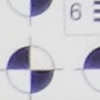 |
| Wide: High, bright | 21x Tele: Also high |
Chromatic Aberration: Chromatic aberration at wide-angle is high and very bright, with distracting purplish-blue pixels. At 21x telephoto, the effect is again strong. In both cases, however, blurring in the corners of the frame is likely intensifying the effect.
| Macro | Macro with Flash |
Macro: The Nikon Coolpix P500's Macro mode captures a very small minimum area of 1.22 x 0.91 inches (31 x 23mm), which is better than most. However, details are slightly soft, though still fairly distinct on the dollar bill. Blurring is strong in the corners, and chromatic aberration is a bit invasive. (Blurring in the corners is a common problem among consumer digital cameras in macro mode.) The camera focuses so closely that the flash doesn't have enough room to work. Results are dimmer than the ambient light exposure. Both shots have somewhat uneven exposures, though with macro shooting as close as 0.4-inch, this isn't unusual.
| Wide: LCD Monitor | 21x Tele: LCD Monitor |
Viewfinder Accuracy: The Nikon Coolpix P500's LCD monitor showed about 100% coverage accuracy at wide-angle, and about 99% at telephoto, which is pretty good. The electronic viewfinder is said to have the same coverage, though we didn't test that.
 |
Color: The Nikon Coolpix P500 produced fairly good color. Saturation isn't too far off for strong greens and oranges, though yellows are a bit muted and bright reds and blues are pumped a little high. Hue is off for oranges, which are pushed toward yellow, as well as cyans, which are significantly shoved toward blue. Reds are shifted toward orange as well. Lighter skin tones are just a little pinkish, while darker skin tones show a more noticeable push toward orange. Though results aren't the most accurate we've seen, color is generally good and pleasing.
| Auto WB: Fairly strong reddish cast | Incandescent WB: Good, a hint warm |
| Manual WB: Also very good, a hint cool | |
Incandescent: Both the Manual and Incandescent white balance settings performed pretty well here. While Manual was the most technically accurate overall, it also feels a bit cool. Incandescent turns in slightly warm results, but many consumers may prefer this because it retains the more natural feeling of the ambient light. Auto resulted in too strong of a red cast.
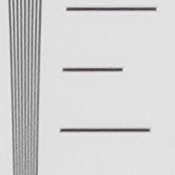 | 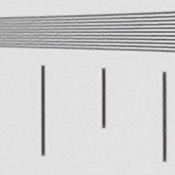 |
| Horizontal: 1,800 lines | Vertical: 1,800 lines |
Resolution: Our laboratory resolution chart revealed sharp, distinct line patterns down to about 1,800 lines per picture height in both directions. Extinction of the pattern occurred at around 2,250 lines per picture height.
| Wide: Inconclusive | Tele: Fairly bright |
| Auto Flash |
Flash: Our manufacturer-specified testing (shown at right) doesn't work well at wide angle when the reported distance goes beyond 16 feet, because that takes the camera out of the main lab, so the wide-angle result is inconclusive. The telephoto test came out reasonably bright at the rated distance of 14 feet, though ISO was boosted up to 800.
Auto flash produced slightly dim results in our indoor portrait scene, with very little ambient light affecting the color balance at 1/40 second, ISO 200. At this shutter speed, most people should be able to sufficiently hand-hold the camera without worrying too much about blurring from camera movement, especially with the help of the P500's image stabilization. Shot taken at ~5 feet (~1.5m) on a stable tripod.
 |  |  |  |  |  |
| 160 | 200 | 400 | 800 | 1,600 | 3,200 |
ISO: Noise and Detail: Detail is fair at ISO 160 and 200, though some softening is already visible even this low. At ISO 400, details are considerably softer. Chroma (color) noise is faintly noticeable in the darker areas, but luminance noise becomes more prevalent as sensitivity increases. Noise suppression efforts also contribute to loss of detail. Results at ISOs 1,600 and 3,200 show much cooler color balances and darker exposures, as well as very strong blurring. See Printed section below for how this affects prints.
 Print Quality: ISO 160 images look good printed at 16x20 inches.
Print Quality: ISO 160 images look good printed at 16x20 inches.
ISO 200 images also look good at 16x20, but there is some minor softening in fine detail.
ISO 400 images are usable at 13x19 inches, but look better at 11x14.
ISO 800 images are a bit too soft for 11x14, but tighten right up at 8x10.
ISO 1,600 shots are usable at 8x10, especially with darker subjects, but 5x7 sizes look better.
ISO 3,200 shots look good at 5x7, if a little dark.
Overall, it's a good performance for the Nikon P500, with its highest ISO setting yielding a decent 5x7.
Startup Time: The Nikon P500 takes only 1.5 seconds to power on and take a shot. That's very fast for an ultra-zoom camera.
Shutter Lag: Full autofocus shutter lag is very fast, at 0.158 second at wide angle and 0.119 second at full telephoto; faster than most DSLRs. Prefocused shutter lag is 0.012 second, which is excellent.
Cycle Time: Cycle time is about average, capturing a frame every 1.57 seconds in single-shot mode. Full-resolution Continuous H mode is rated at 8 frames per second for 5 frames, which is quite fast. Various other continuous modes are available, including a 120 frames-per-second mode that captured a blazing-fast burst of 50 one-megapixel images at 119.8 frames per second.
Flash Recycle: The Nikon Coolpix P500's flash recycles in about 7.5 seconds after a full-power discharge, which is on the slow side.
Low Light AF: The camera's AF system was able to focus down to just above the 1/4 foot-candle light level without AF assist, though the camera was able to focus in complete darkness with the AF assist lamp enabled.
USB Transfer Speed: Connected to a computer or printer with USB 2.0, the Nikon Coolpix P500's download speeds are moderately fast. We measured 4,942 KBytes/sec.
The retail package contains the following items:
| Pro: | Con: |
|---|---|
|
|
An extremely wide and long zoom, an easy interface, and very fast autofocus combine to make the Nikon Coolpix P500 an excellent companion camera. Shooting with the P500 reminded me of how much fun photography can be, and that's a nice intangible feature for a camera to have.
Though it's important to avoid shooting at wide-angle all the time, especially for people pictures, it's truly excellent to have such a very wide-angle lens available when you need it. Taking pictures that capture more of your surroundings is a unique way to make your photos stand out, just as selectively cropping your images creates a different kind of interest. Cropping things out also becomes easier with that 810mm potential. While some zooms underwhelm with their modest reach, the Nikon P500 exceeds all others, allowing you to get closer than you ever thought possible, but have always wanted. So in one camera, you have the widest view you can find, and the ability to crop more tightly than you thought possible.
Softness in the corners is to be expected from extreme long zooms, and it does get pretty soft, but keeping your subject in or near the center, especially at telephoto, mitigates the problem fairly well.
Extra modes like Easy Panorama and Backlighting/HDR are handy for their purposes, but most of the magic of the Nikon P500 is in the good optical quality and sheer range of the 23-810mm lens. The Nikon P500 was a kick to use and tests well enough to make an enthusiastic Dave's Pick.